프로젝트를 진행하면서 아쉬웠던 점을 조금 더 보완하고 싶어 URP에 대하여 정보를 수집하였다.
특히나 포스트 프로세싱에 관하여, 유니티 내장 프로젝트에서는 출력을 한번만 하여 포스트프로세싱을 부분적으로 적용하는것에 어려움이 있었다. 이를 보완하고 싶어 추가로 더 진행하게 되었다.
프로젝트 각각의 렌더 파이프라인과 변경 방법이 설명되어있다.
https://docs.unity3d.com/Manual/BestPracticeLightingPipelines.html
Unity - Manual: Choosing and configuring a render pipeline and lighting solution
How to get, set, and configure the active render pipeline Using the Built-in Render Pipeline Choosing and configuring a render pipeline and lighting solution This guide is an updated version of the following Unity blog post: Spotlight Team Best Practices:
docs.unity3d.com
*진행하기 앞서, custom한 shader들은 나중에 노드로 직접 작업해야하는 수고가 더해질 수 있다는 점을 알아두자
1. Window - Package Manager - Unity Registry에서 rp를 검색하면 나오는 Universal RP를 install
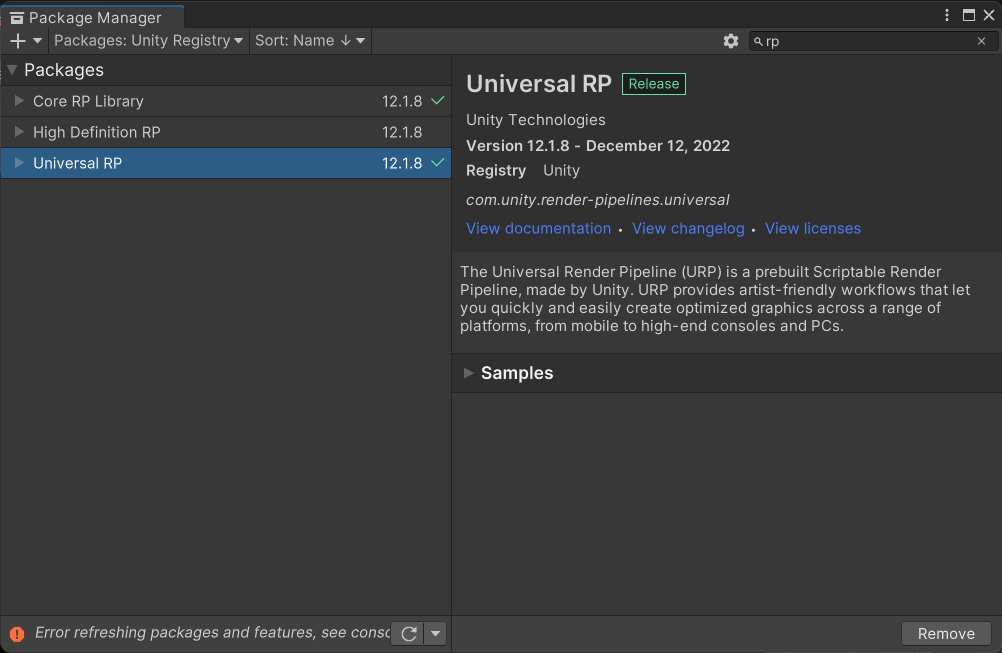
2. Project창 - Create - Rendering - URP Asset 생성
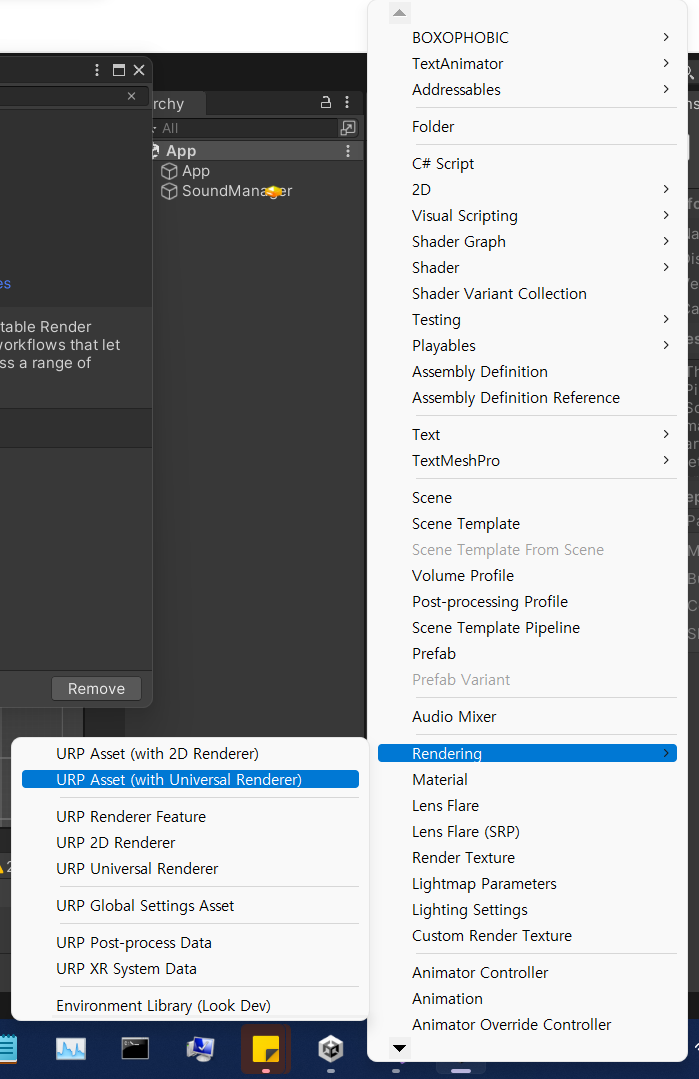
3. Edit - Project Settings - Graphics - URP Global Settings 선택할 것이 없다면 New

4. Graphics로 올라가 아까 만든 Asset 선택
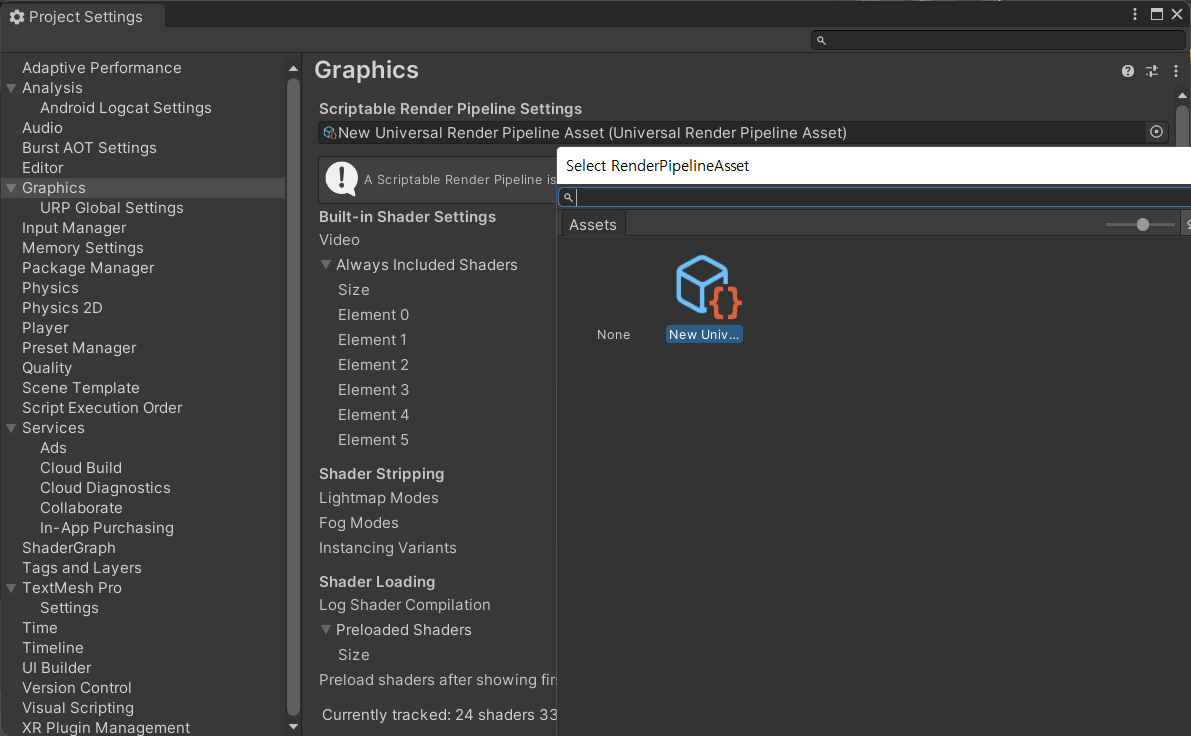
까지 적용하면 모든 material들이
다음과 같이 변했을 것이다.
이를 해결하기 위한 1차적 방법으로는
5. Edit - Rendering - Materials - Convert Selected Built-in Materials to URP
화면에서는 선택된 mateial이 없어 비활성화 되어있지만, 모든 material을 선택한 후에 진행하면 된다.
(Project 창에서 도형 아이콘 클릭 후 Material선택 후 모두 선택하였다. )

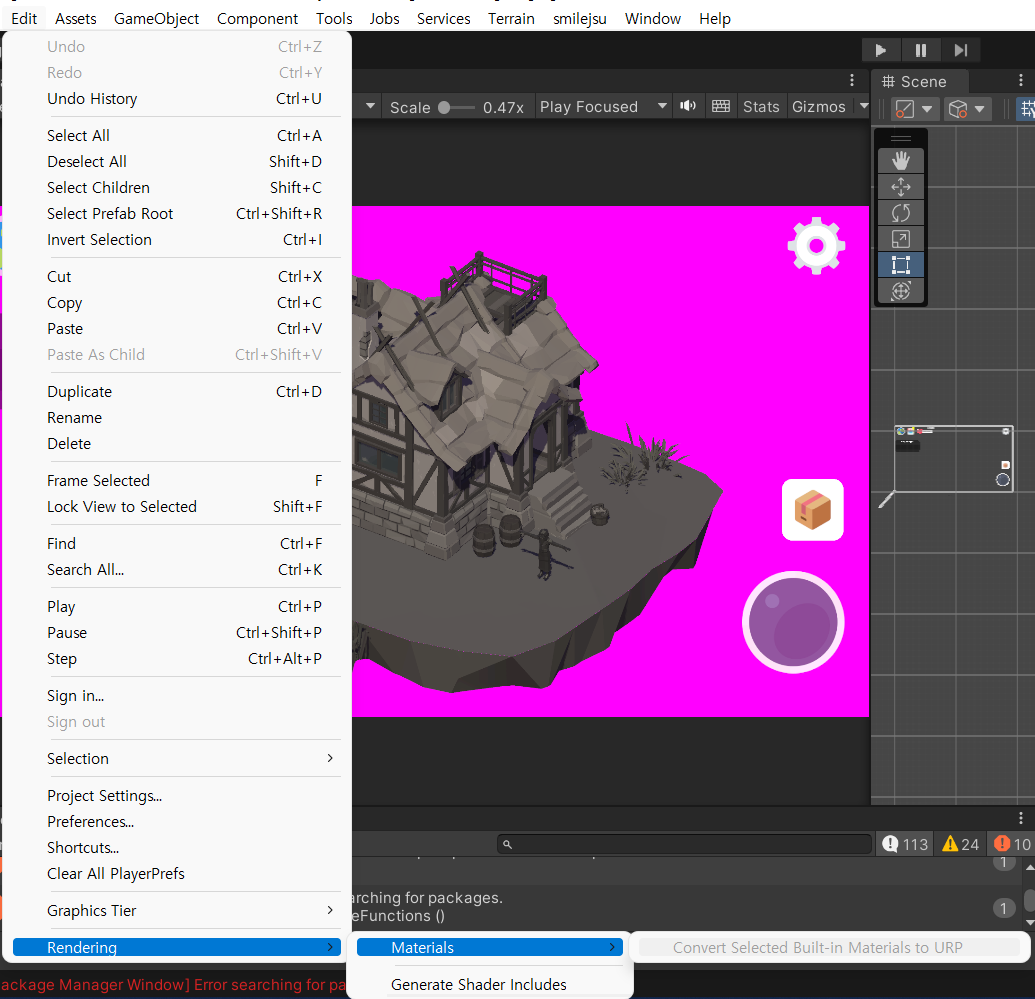
변환 하면 위와 같이 Custom한 Material을 제외하고는 원래의 모습처럼 나온다.
다음에는 custom한 shader를 urp에 맞게 변환해보는 과정을 포스팅하겠다.
'Project > <team Not Same> 꿈의 왕국 : 영원한 보금자리' 카테고리의 다른 글
| <꿈의 왕국 : 영원한 보금자리> 정식 출시! (0) | 2023.07.10 |
|---|---|
| [PJ/문제해결] Object의 materials 바꾸기 (0) | 2023.05.28 |
| [PJ] miniMap 미니맵 만들기 3D (0) | 2023.05.23 |
| [GPGS 문제해결] Unity 프로젝트 android firebase cmd 오류 : V/FA Inactivity, disconnecting from the service, 만든 event 안들어옴 (0) | 2023.05.09 |
| [PJ] UIStage 데이터테이블 연동, 추상팩토리와 빌더 패턴 (0) | 2023.05.01 |



